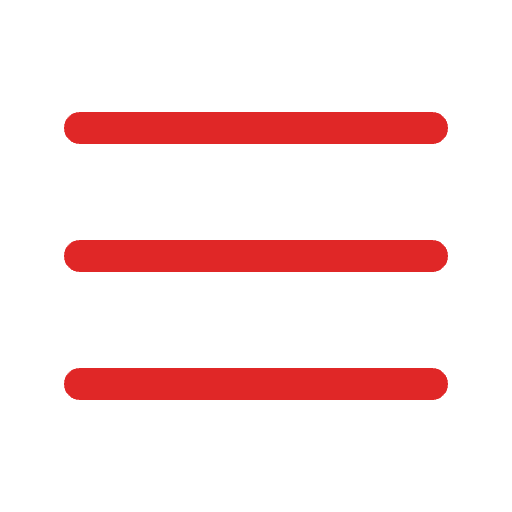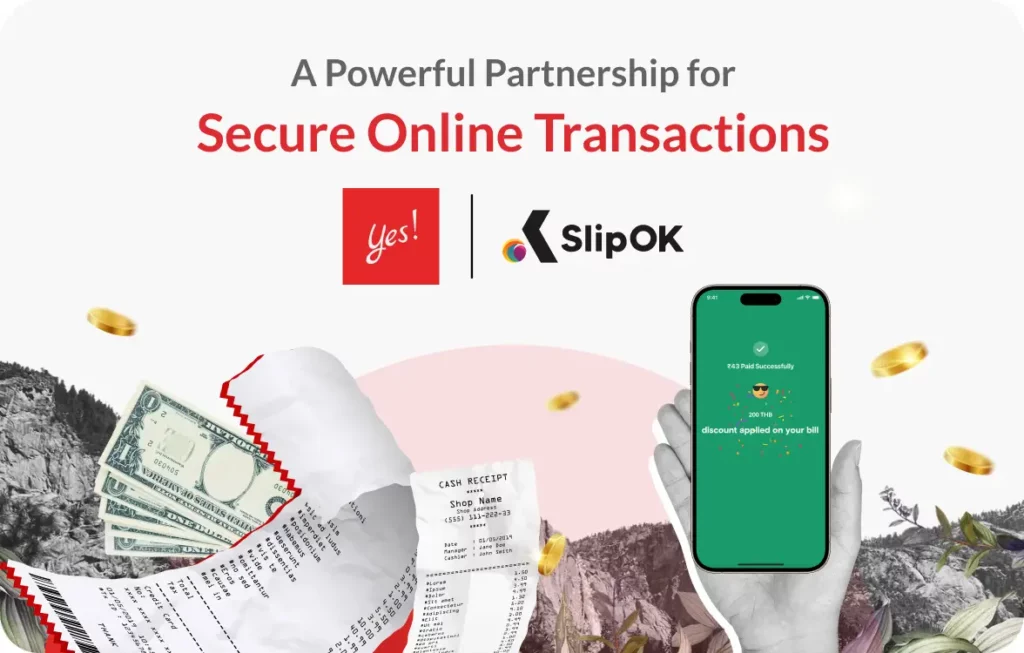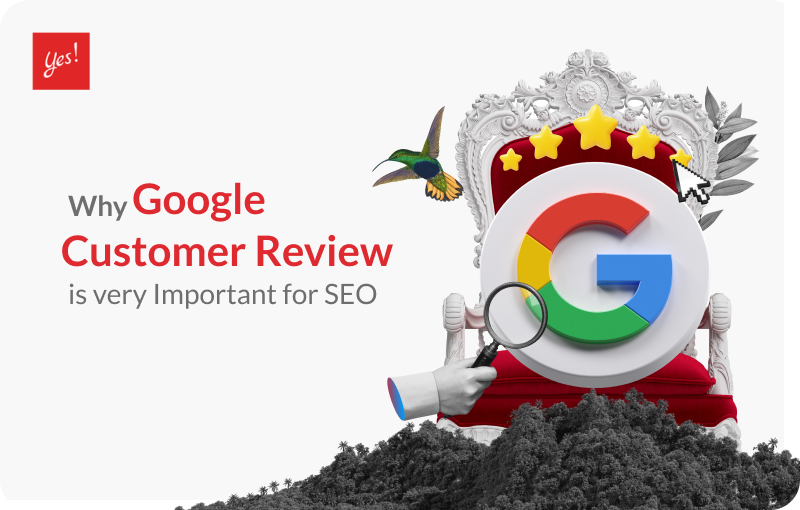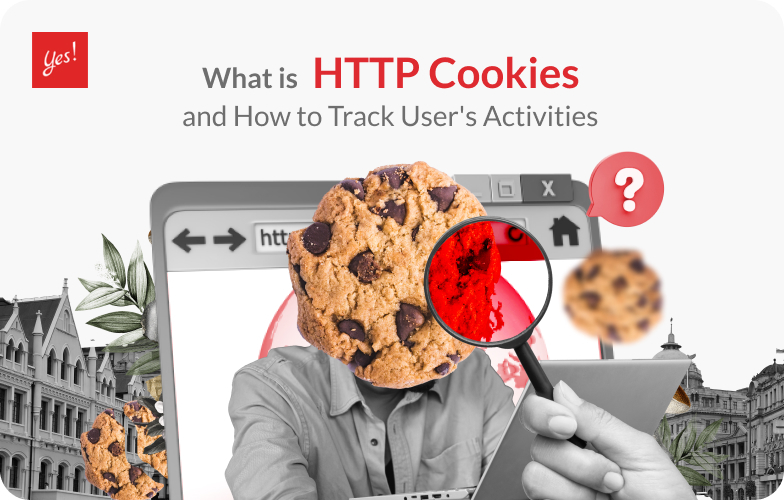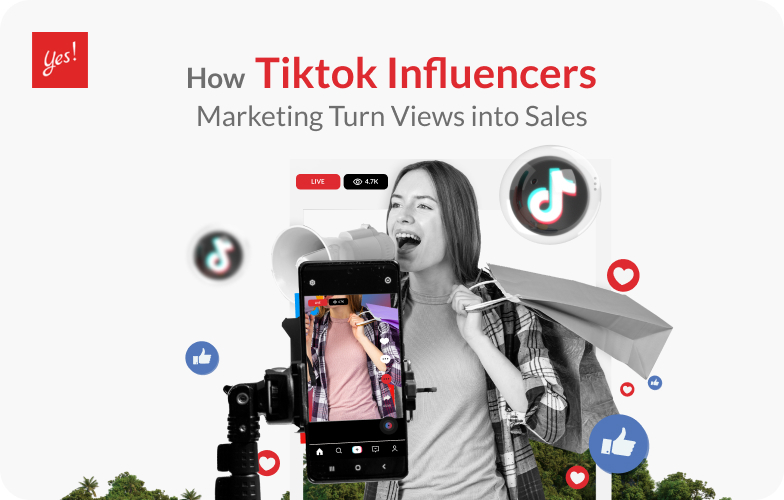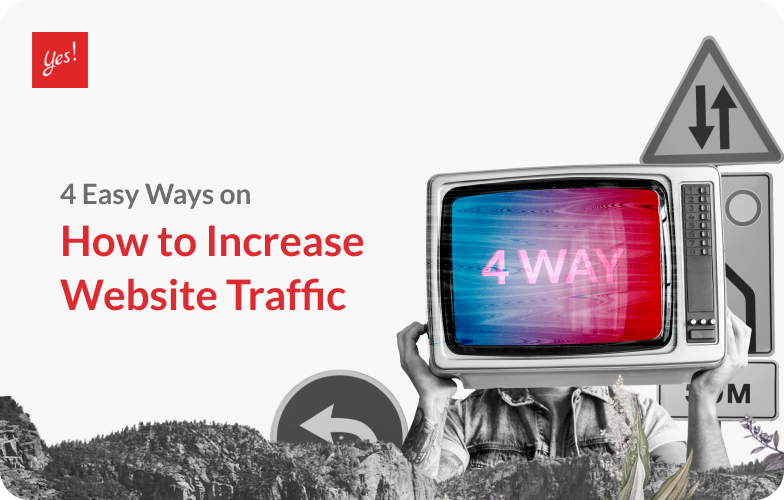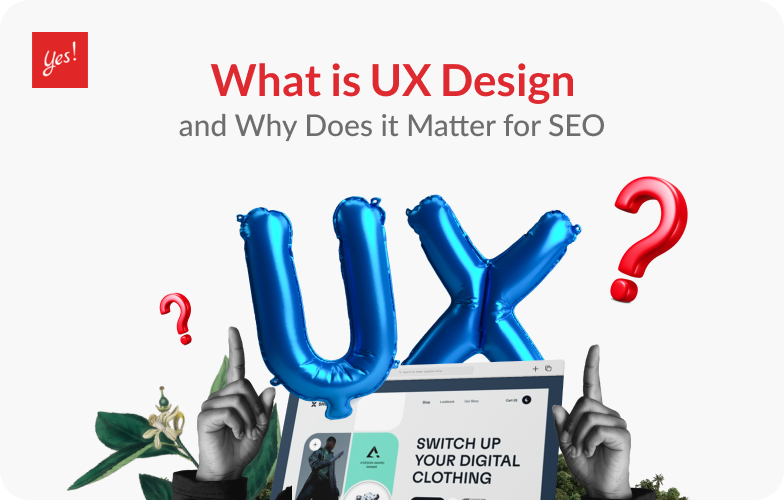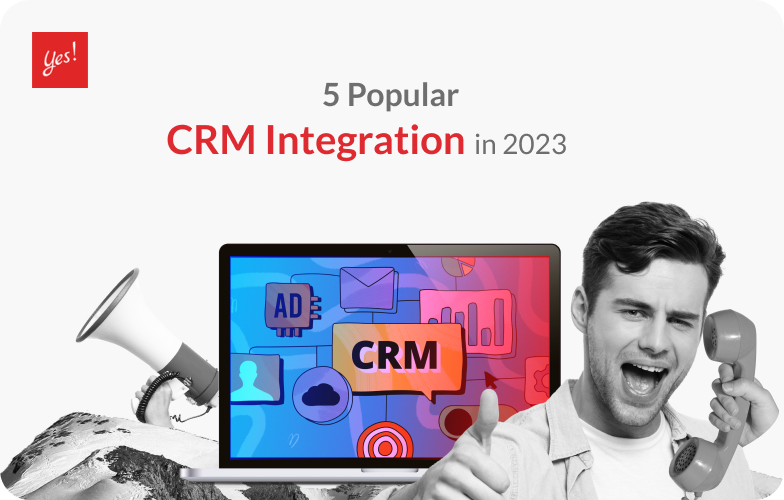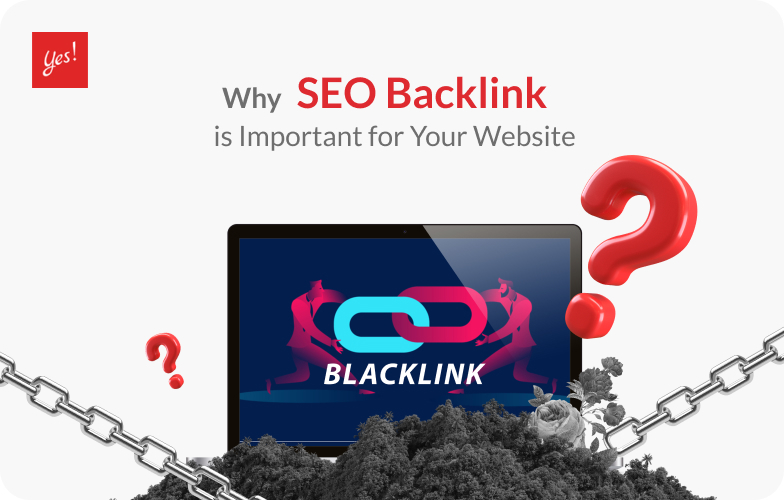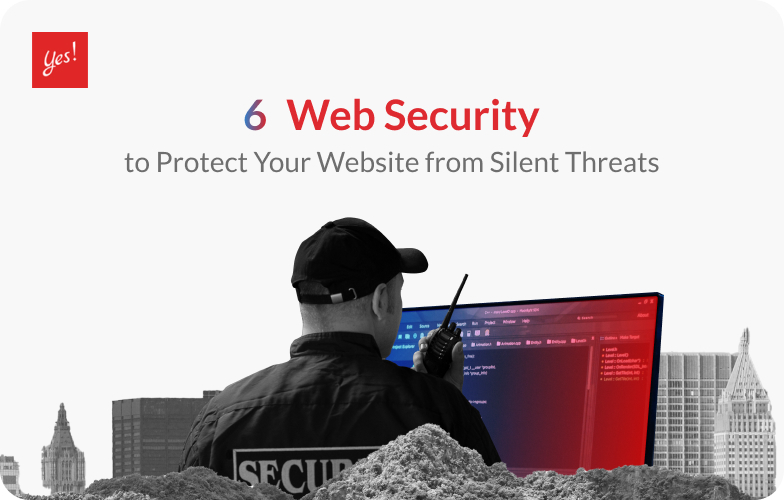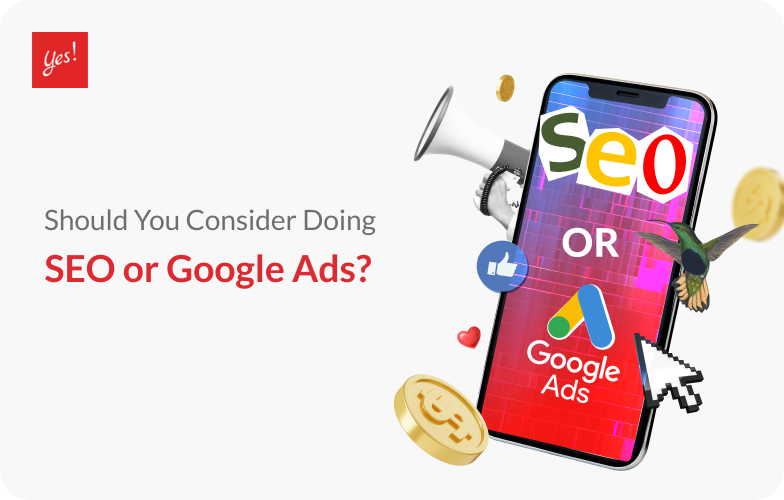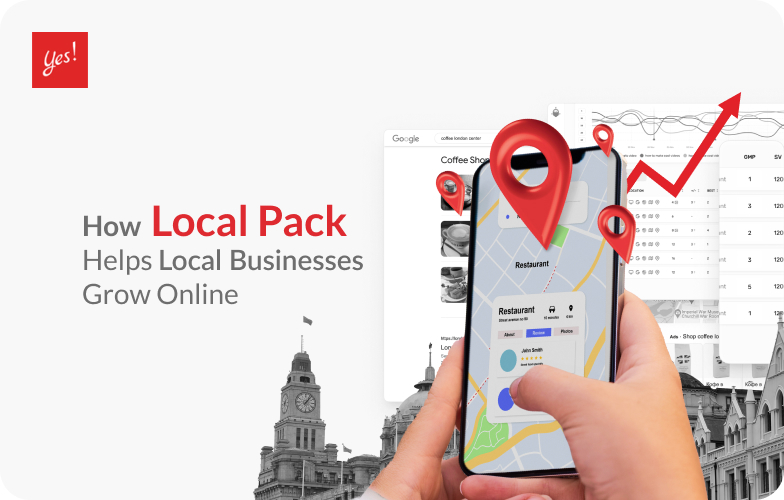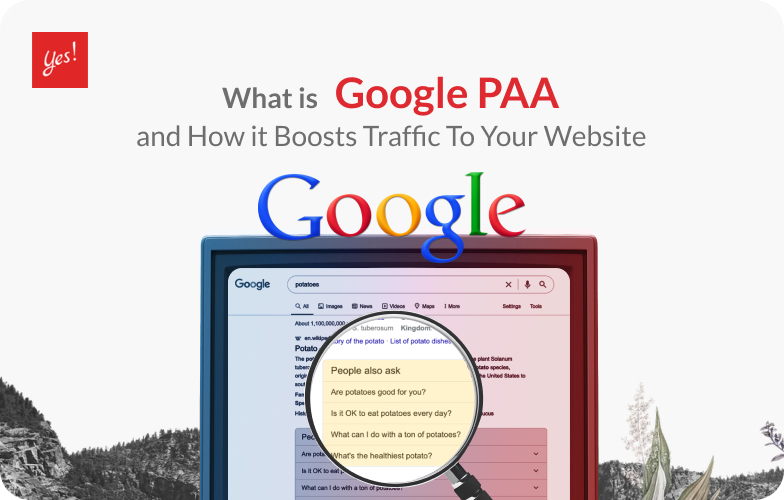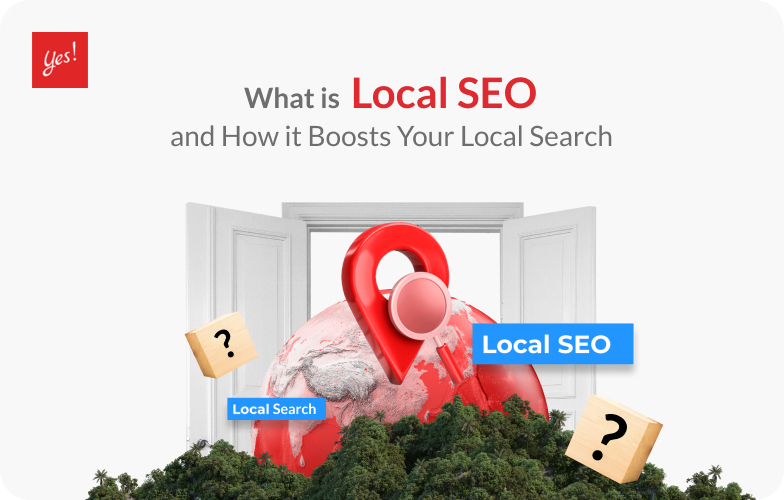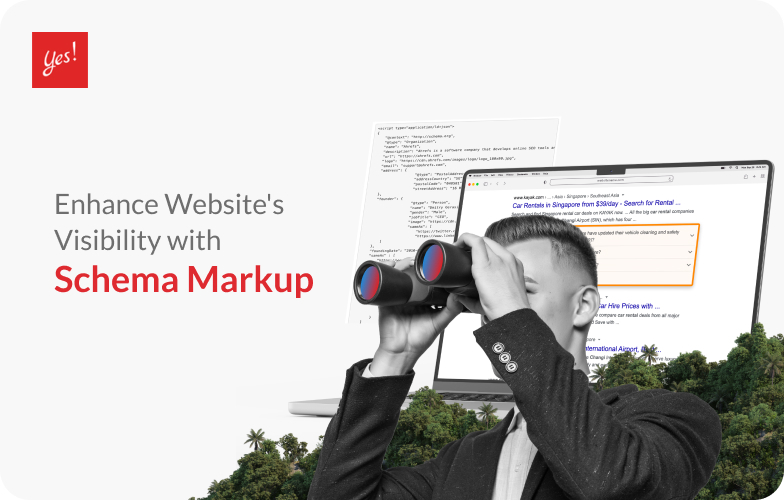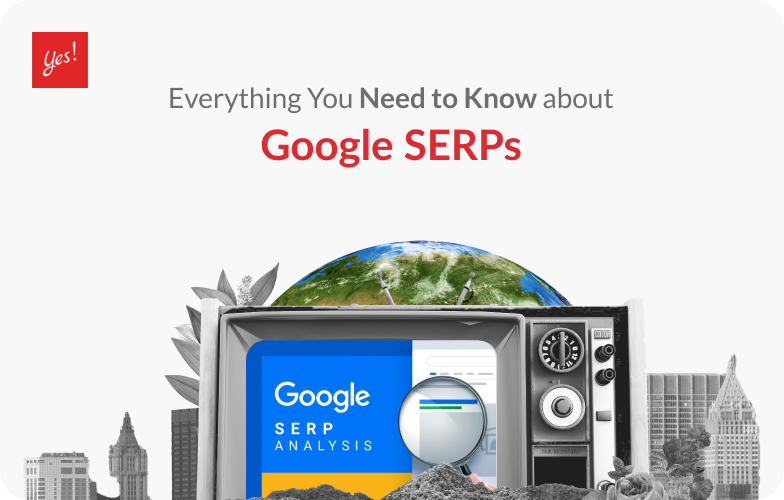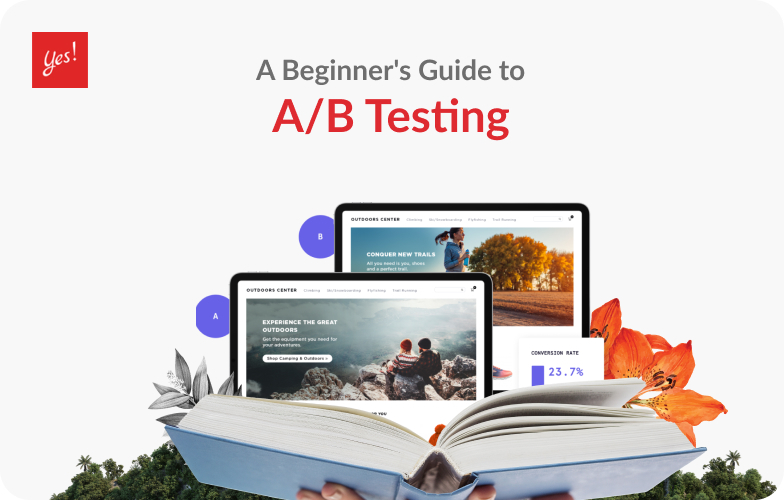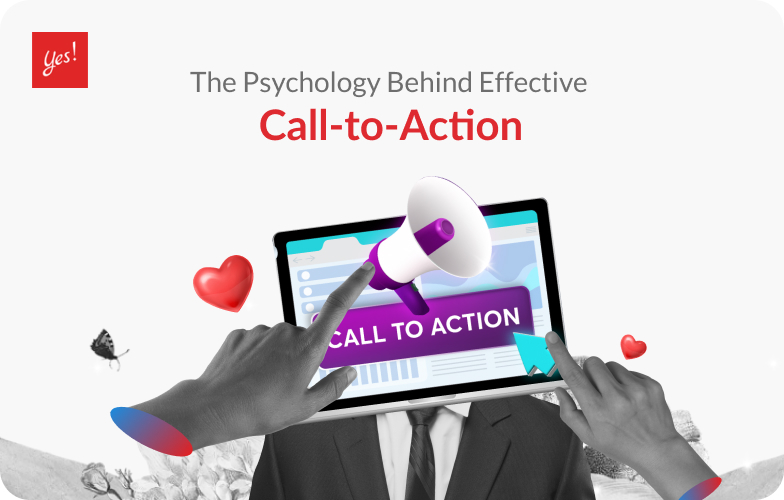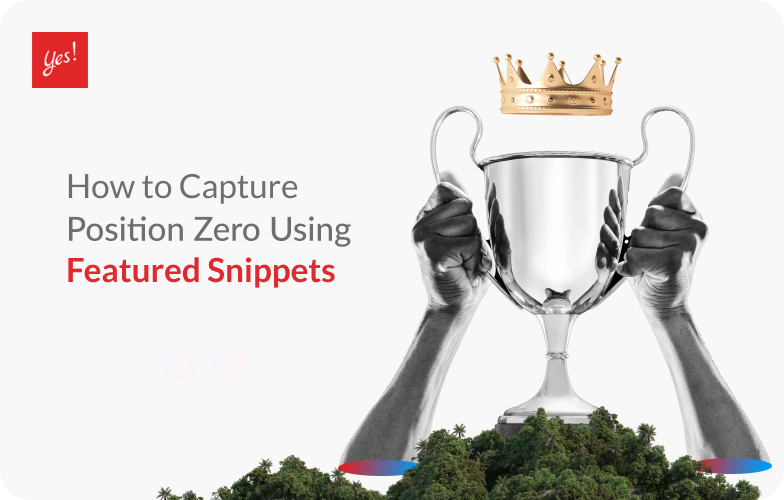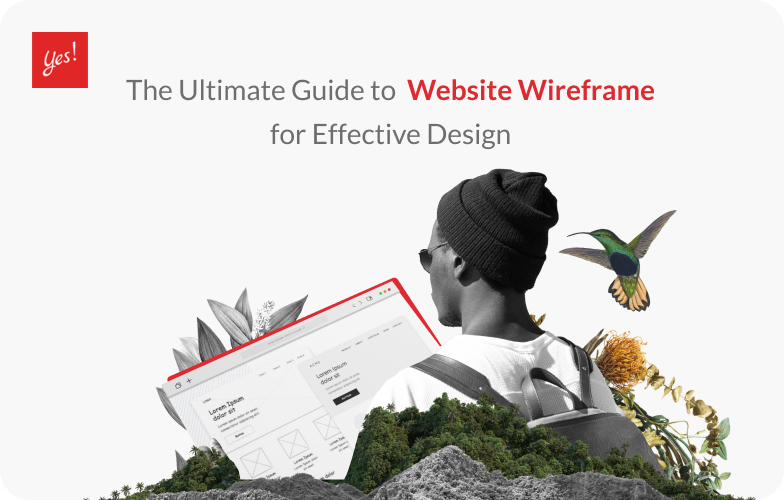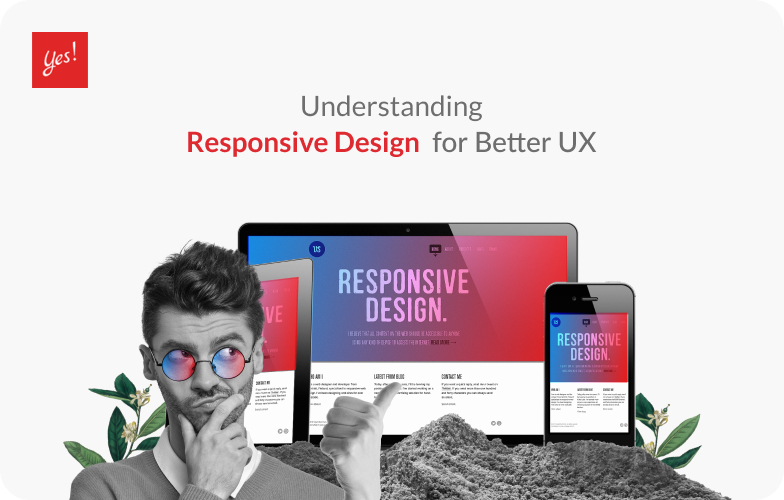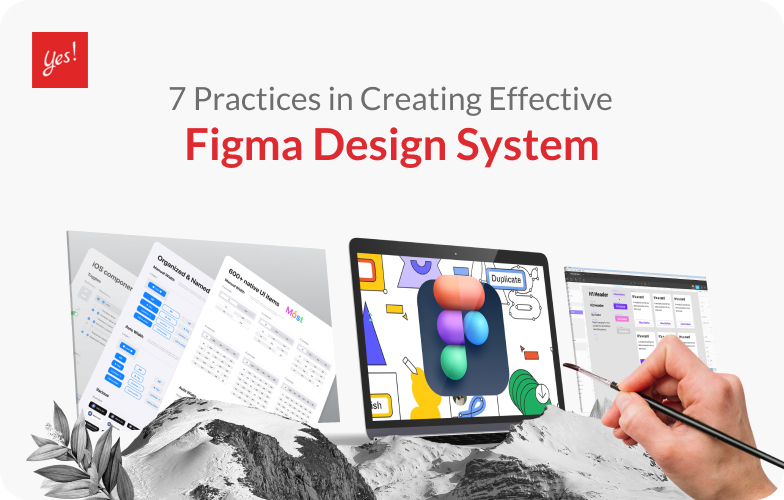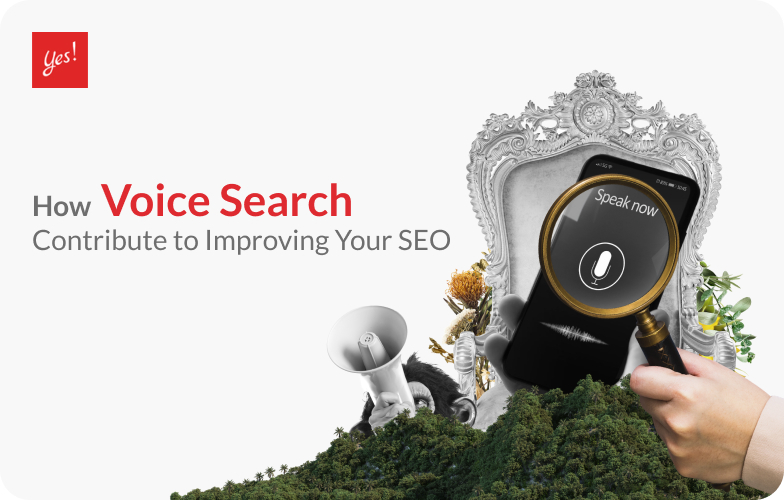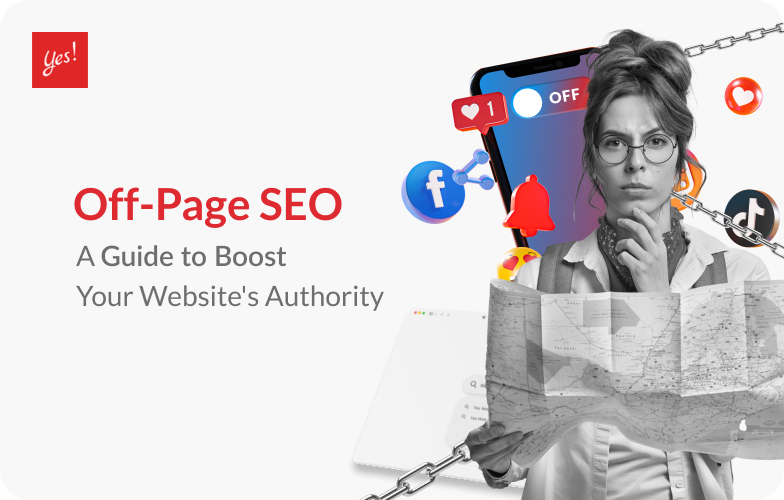Stay tuned with our latest news
We are a web design agency located in the city of Bangkok, Thailand.
20/09/2024
In today’s era of growing e-commerce, fast and accurate payment confirmation has become a key factor for online businesses. To address issues of fake transaction slips and delayed payment verification, Yes Web Design Studio is proud to announce our partnership with SlipOK. This service offers an advanced payment verification system that’s both quick and accurate, powered by AI and Optical Character Recognition (OCR) technology. This collaboration will not only enhance the security of online transactions...
13/07/2023
In today’s digital landscape, online reviews play a significant role in shaping consumer behavior and influencing purchasing decisions. As businesses strive to improve their online visibility and organic rankings, understanding the impact of customer reviews, especially Google Customer Reviews, on SEO becomes crucial. In this blog, we will explore why Google Customer Reviews are essential for SEO and how they can positively impact your website’s search engine rankings. The SEO Benefits...
12/07/2023
In today’s digital landscape, website analytics has become an indispensable tool for businesses aiming to improve their online presence. At the heart of effective website analytics lies the use of HTTP cookies, which play a vital role in tracking user behavior and gathering valuable insights. In this blog, we will explore what HTTP cookies are, their functionality, and how site owners can leverage them to gain a deeper understanding of user activity and enhance their website’s performance....
11/07/2023
In the fast-paced world of social media, TikTok influencers marketing has emerged as a powerhouse platform that captivates millions of users worldwide. With its innovative and engaging video format, TikTok has not only entertained audiences but also revolutionised the way businesses approach marketing. In this blog, we will explore the impact of TikTok influencers on driving sales, leveraging TikTok trends for marketing success, and the various types of influencers that can elevate your brand’s...
10/07/2023
In today’s digital landscape, content holds immense power. It serves as the foundation for effective communication, user engagement, and search engine visibility. As the saying goes, “Content is King”, and this rings true when it comes to crafting SEO-friendly and engaging website content. In this blog, we will explore the key strategies and best practices for creating content that not only appeals to your target audience but also aligns with search engine algorithms to drive organic...
07/07/2023
During the pandemic, businesses and brands have switched to go online in order for their business to survive. As time passes, many new businesses decide that their methods of selling will only be present online as it helps reduce cost plus the effective marketing on social media platforms that helps local businesses reach more audience than offline stores. In this article, we will be presenting how to get customers to visit your site more, thus increasing sales rates. Table of Contents What is Website...
06/07/2023
User experience (UX) and search engine optimisation (SEO) are two crucial elements of a successful website. In this blog, we’ll explore the relationship between user experience and SEO rankings. By understanding the impact of UX on search engine rankings, web designers and digital marketers can create websites that not only provide a great user experience but also rank higher in search engine results. What is UX Design? User experience (UX) refers to the overall experience and satisfaction...
05/07/2023
Building and nurturing strong customer relationships is paramount for success. We measure success to how much conversion rates a website has or how many sales a company gets in a year. Everything is all about customers and to maintain good relationships with your clients, this is where Customer Relationship Management (CRM) comes into play. CRM is a powerful strategy and technology that enables companies to effectively manage and enhance their interactions with customers. Understanding CRM Integration...
04/07/2023
Web design companies often emphasize the use of backlinks to enhance the effectiveness of websites. However, many people may still be unfamiliar with the information and benefits of this concept, as well as the significant importance of SEO backlinks. This article will help you understand SEO backlink better, how to utilize them to benefit your business to the fullest, and how they can contribute to the success of your website by achieving top rankings in Google search. What is SEO Backlink? Image...
03/07/2023
Websites have become an integral part of businesses, serving as a gateway to reach and engage with customers. However, with the increasing reliance on the internet, the risk of cyber threats and attacks has also escalated. This is why web security plays an important part in keeping your vulnerable website safe from silent threats. It is common that website owners often neglect the fact that their website can be hacked or they just think that their website won’t be targeted by a hacker. It is crucial...
30/06/2023
In the vast realm of online marketing, two key strategies often take center stage: Search Engine Optimization (SEO) and Google Search Ads. While both aim to increase visibility and drive traffic to websites, there is often a debate about the necessity of Google Ads success. In this blog, we’ll explore the difference between Google Search Ads and SEO, diving into their distinct roles, potential synergies, and the factors to consider when determining their place in your digital marketing strategy....
29/06/2023
Local businesses face unique challenges in standing out and attracting customers in their immediate vicinity especially with big companies controlling the market. However, thanks to advancements in search engine technology, the Local Pack has emerged as a powerful tool to help local businesses overcome these obstacles and thrive in their local markets. With precise locations, local businesses have a chance in competing by gaining a spot on the Google Local Pack. In this blog, we will explore how...
28/06/2023
Google PAA (People Also Ask) box has emerged as a valuable tool that can significantly boost website visibility and generate more reach. In this blog, we will explore how harnessing the potential of the PAA box can propel your website to new heights. Understanding Google PAA The PAA box is an interactive feature displayed within Google search results that provides users with related questions and their brief answers. It appears as a drop-down section, enticing users to explore additional information....
27/06/2023
Local search engine optimization (SEO) has become increasingly important for businesses looking to enhance their online presence and attract local customers. As Google continues to prioritize localized search results, it’s crucial for businesses to understand the significance of local SEO and its impact on Google’s search engine results pages (SERPs). In this blog, we will dive into the world of local SEO and explore strategies for optimizing your online presence to improve local search...
26/06/2023
Schema markup is a powerful tool that can significantly improve your website’s visibility in search engine results pages (SERPs). By providing additional structured data to search engines, you can help them better understand your content and display rich snippets, knowledge panels, and other enhanced features. In this blog, we will jump into the world of schema markup, exploring its benefits, its types, and best practices. Understanding Schema Markup Schema markup is a standardized vocabulary...
23/06/2023
Google Search has become an indispensable tool for finding information, products, and services. When users perform a search, they are presented with a Search Engine Results Page (SERP) that displays a variety of information and features. Throughout the years, many companies and websites have been dedicating their efforts into optimizing their own website to be presented on SERP. Understanding the key elements of Google SERPs is essential for businesses and marketers looking to optimize their online...
22/06/2023
When it comes to optimizing website performance, A/B Testing is a powerful technique that allows you to make data-driven decisions. It involves comparing two or more versions of a webpage to determine which one performs better in terms of user engagement, conversions, and other key metrics. In this beginner’s guide to A/B testing, we will explore the fundamental concepts, methodologies, and best practices that will help you get started with this invaluable optimization tool. Understanding A/B...
21/06/2023
The call-to-action (CTA) button is a vital element in driving conversions on websites and landing pages. Its design plays a crucial role in capturing user attention, encouraging action, and ultimately boosting conversion rates. In this blog, we will explore the art of crafting compelling CTAs that inspire users to take the desired action. We will go through the psychology behind effective CTAs, discuss best practices for button design, explore usability and accessibility considerations, examine the...
20/06/2023
We have talked about getting to the top of the Google SERPs, applying tools and techniques in order for Google’s algorithm to rank us, but what websites don’t usually think about is to reach ‘position zero’ or what it means to be higher than the top rank. That is when featured snippets come into play. In today’s competitive online landscape, appearing at the top of Google’s search results is a coveted position. But what if you could go even higher? That’s where featured snippets...
19/06/2023
Website wireframe is a crucial step in the web design process that helps streamline the creation of user-friendly and visually appealing websites. By providing a blueprint for the website’s structure and layout, wireframes serve as a guide for designers, developers, and stakeholders. In this blog, we will explore the ins and outs of website wireframe, its benefits, key principles and best practices, tools and techniques, case studies, challenges, and future trends. What is Website Wireframe?...
16/06/2023
Image Credit from Freepik In today’s digital age where users access websites on a multitude of devices, responsive web design has become a necessity of building successful online experiences. With the ever-increasing variety of screen sizes and resolutions, it’s essential to ensure that websites adapt seamlessly to provide optimal user experiences. According to a report by StatCounter, mobile devices once accounted for more than 56% of global website traffic in July 2022. Additionally,...
15/06/2023
Image Credit to digidop In a visually-driven world, it’s hard to escape the influence of captivating and thoughtfully crafted visual designs that seem to be rooted everywhere we go. Everything that we see is mindfully designed by someone, from the wallpaper of your phone to the commercial on the bus you take to work. Brands and businesses created their own design language or style that are distinct from others and that has made them unique. Keeping their design language consistent requires...
14/06/2023
In the era of digital transformation, voice search has emerged as a game-changer, revolutionizing the way people interact with technology. With the increasing popularity of voice assistants like Siri, Alexa, and Google Assistant, optimizing your website for voice search has become essential for maintaining a competitive edge. Now, when we want to know how the weather is today we don’t go searching the internet or opening a weather app. What we do is say “Hey Siri, how’s the weather today?” Websites...
13/06/2023
In the vast world of search engine optimization (SEO), off-page SEO holds significant value on how your site can be visible to users online. While On-Page SEO focuses on optimizing elements within your website, Off-Page SEO refers to the strategies employed outside of your website to improve its visibility and authority. Image Credit by Coolvector on Freepik This comprehensive guide will dive into the key principles and best practices of off-page SEO, equipping you with the knowledge to enhance your...
Load More
Loading...
HAVE A PROJECT IN MIND?
ABOUT
CONTACT US
© 2022 Yes Web Design Studio. All rights reserved I Sitemap