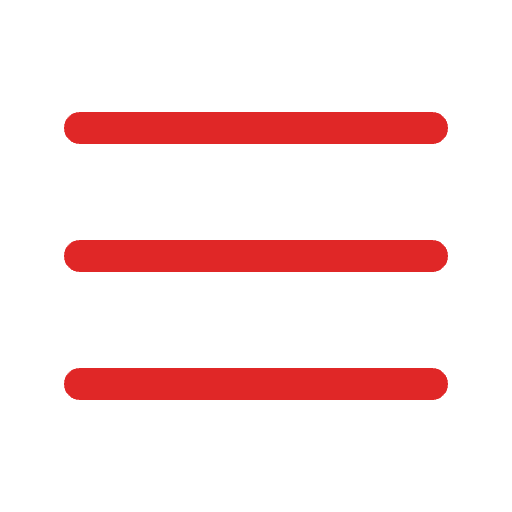Figma is a popular collaborative design tool widely used by web designers, developers, and product teams for creating user interfaces, icons, and graphic elements. Figma has integrated plugins that include additional features that can be applied to enhance its functionality and streamline the design process. For beginners, Figma Plugins can be incredibly useful in smoothing the workflow, allowing starters to focus on their designs and ideas rather than resolving technical issues that can lead to inefficiency.
Figma Plugins for Beginners
Figma Plugins can help beginners in a number of ways. Firstly, they can provide access to design assets and resources that can be used as a starting point for creating designs. These assets can include pre-made UI kits, icons, and graphics, which can save beginners a lot of time and effort in the design process.
Secondly, Figma plugins can help beginners in automating repetitive tasks, such as resizing and exporting assets, or generating design variations. This can not only save time but also reduce errors and inconsistencies in the design especially when you are a beginner. Less issue means less work.
Thirdly, Figma plugins can help beginners understand more about the design process by learning from educational resources and tutorials Figma has to offer. This article will discuss and provide some of the plugins and techniques that will help beginners have a strong start.
Stark
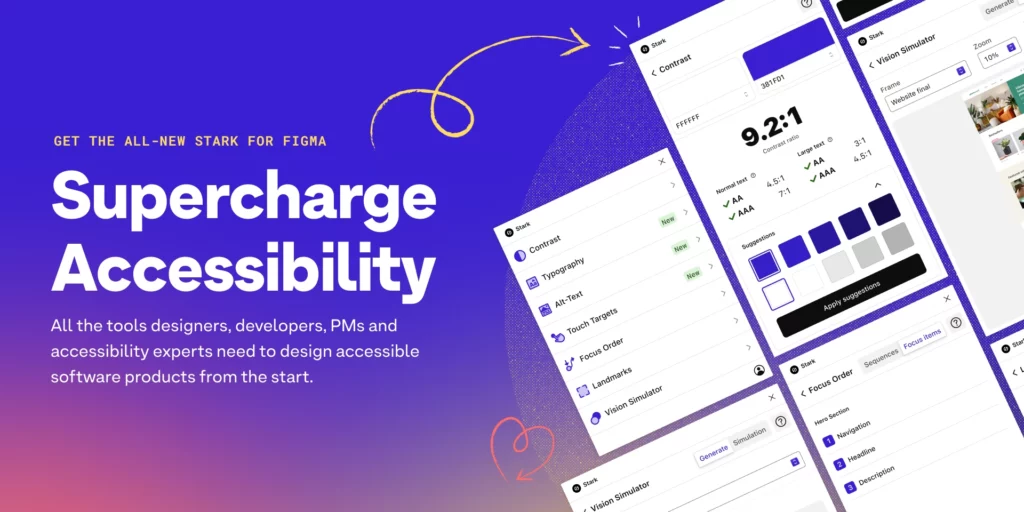
Stark is one of the Figma plugins that is well known for simplifying and accelerating collaboration on accessibility issues between designers and developers. It is a go-to plugin especially for beginners as it provides all round assistance that will improve your design and can also guide users through some design principles.
The plugin offers pricing plans for those who are professional and those who are working in teams. The price starts at $10/month, but as a beginner, using Stark for free is more than enough. Here is the list of what Stark plugin could generate:
- Contrast Checker + Color Suggestion: One of the popular functions of Stark plugin. It detects the color between two or more elements and checks whether the contrast is visible enough and also provides color suggestions on which color would balance each other. One sample use case would be checking the contrast in background and the text. Good contrast will make the text stand out making it easy for users to read.
- In-App Education: This feature guides you on little issues that you will encounter as a beginner. It can detect many deficiencies in texts such as keyword stuffing, when a word is repeated too much that it gives bad experience to readers and also to SEO. It can also tell if a decorative element is not relevant to the design.
- Typography: This feature will be your text helping hand. From size, fonts, arrangement, style, Stark will guide you whether the text is too small that affects readability.
- Colorblind simulation: This feature can simulate different types of colorblindness, such as protanopia(blindness to red), deuteranopia(blindness to green-red), and tritanopia(blindness to blue-yellow) to help designers understand how their designs will appear to users with color vision deficiencies.
This is only some of the features it offers. Stark will definitely be useful in starting Figma for it will guide you through until you turn pro!
Iconify
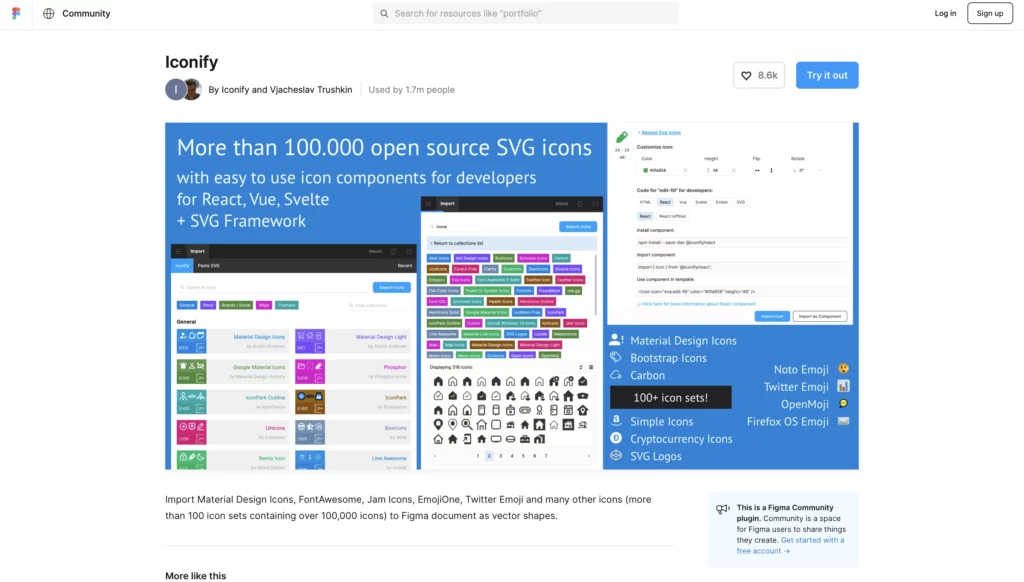
Iconify is an open-source framework and API that allows developers and designers to find and customize a wide range of icons. It is implemented into Figma Plugins that is free for every user. Iconify offers a library of over 150,000 open source vector icons, including popular sets such as Material Symbols, Octicon, Feather Icons.
Icons in Iconify are available in many formats including SVG or PNG, and can be easily integrated into various applications. Icons are very useful when it comes to conveying messages that are faster than texts that correct use of icons will improve the design.
In addition to icons, Iconify also provides a customizable icon system that allows designers and developers to create and modify their own icons. The system includes tools for creating custom icons, modifying existing icons, and exporting icons in various formats. For beginners, using the existing icons and only modifying minor adjustments like strokes or color are more than sufficient.
Unsplash
Unsplash is a website that provides high quality and free-of-use images that can be used in both personal and commercial projects. With almost 300,000 photographers, Unsplash has a variety of styles that users can choose and it is included in Figma as a plugin where users can insert images into the design.
Autoflow
Autoflow is another beneficial plugin that automatically draws arrows between layers, illustrating user flows, diagrams, or graphics. Flow arrows are what makes layers created connected. It is a Figma plugin that allows designers to quickly and easily create complex, multi-page layouts with consistent spacing and alignment. This can help starters organize multiple layouts so that it is clean and easy to manage.
Autoflow is particularly useful for designers who are working on projects with many pages or screens, as it can help speed up the design process and ensure that all elements are properly aligned and spaced. Here’s how it works:
- Connect frames: Users can use the plugin to connect the frames together. This can be done by selecting the first frame and clicking the “Autoflow” button in the plugin panel (right click to open panel), then selecting the second frame and repeating the process until all frames are connected.
- Adjust spacing and alignment: Once the frames are connected, Autoflow will automatically create flow lines that connect the frames in a logical sequence. Users can then adjust the spacing and alignment of the frames to ensure that they are properly spaced and aligned.
- Duplicate and repeat: This feature creates copies of their layout for additional pages or screens. This can help ensure that the design is consistent across all pages or screens.
Overall, Autoflow is a tool for beginners to be able to create complex, multiple layouts with consistent spacing and alignment but don’t have much understanding on how the system works. The plugin can help streamline the design process and ensure that all elements are properly aligned and spaced, saving time and effort. Beginners could also learn by looking at how the plugin operates.
Conclusion
In conclusion, Figma plugins are a valuable resource to beginners that serve as a helping hand that will assist beginners majorly by offering images and designs that users can use for free. Plugins could also suggest the optimization of the design. It can also teach the how-to of Figma leading to having a better understanding of design principles. Although there are many plugins that can help designers, practicing and creating as many designs as possible is the only way you can get better. What beginners can do is to leverage these plugins so that they can have a great start and focus on their creativity.
Yes Web Design Studio
Tel. : 096-879-5445
LINE : @yeswebdesign
E-mail : info@yeswebdesignstudio.com
Facebook : Yes Web Design Studio I Web Design Company Bangkok
Instagram : yeswebdesign_bkk
Address : 17th Floor, Wittayakit Building, Phayathai Rd, Wang Mai, Pathum Wan, Bangkok 10330 (BTS SIAM STATION)